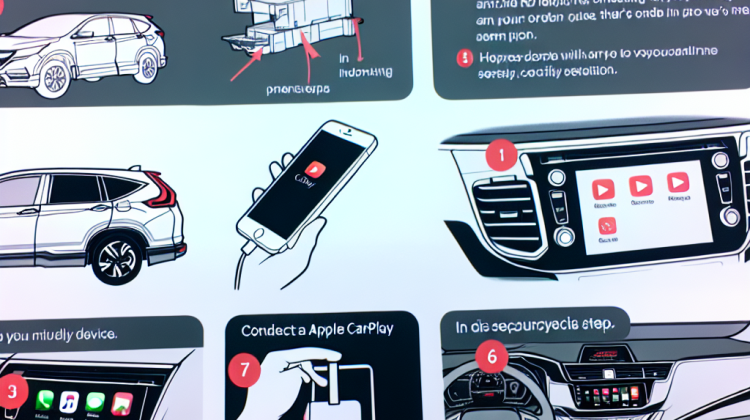
Did you know that Apple CarPlay lets you turn your Honda CR-V into a mini command center? That’s right! This nifty feature helps you access your phone’s apps right from your car’s touchscreen. Picture this: you’re getting ready to hit the road, but you don’t want to miss a call or get lost in unfamiliar streets. That’s where Apple CarPlay comes in. It makes driving safer and way more fun!
So, how did Apple CarPlay become such a big deal? It all started back in 2014 when Apple introduced it as a way to make driving less distracting. With more people owning smartphones, it seemed like the perfect idea. Honda hopped on board later on, making sure drivers could connect easily. If you’ve got a Honda CR-V made from 2017 onward, you’re in luck! You can hook up your iPhone to your car and use all your favorite apps without fumbling around.
Now, before you get started, here’s the scoop: connecting Apple CarPlay is a breeze! First, grab your iPhone and make sure it’s updated to the latest iOS version. It’s like giving your phone a little tune-up. Next, use a compatible Lightning cable to plug your phone into the USB port in the CR-V. You might have to look around a bit, but it’s usually easy to spot. After you do that, your car’s display should show a prompt to enable CarPlay. Tap “Yes,” and voilà! You’re connected!
Once you’re all set up, you can ditch that old GPS and use Apple Maps instead. It’s like having a co-pilot guiding you through every turn. You can even send and receive messages hands-free. Just say, “Hey Siri,” and you can ask questions or make calls without taking your eyes off the road. It’s safe and super convenient, letting you focus on the drive instead of your notifications.
Oh, and let’s talk about music! With Apple CarPlay, you can access your favorite playlists from Spotify or Apple Music. If you’re headed out on a road trip with friends, that’ll keep the tunes flowing. No more fumbling with your phone to find that catchy song or podcast. Just tap the screen or shout your command, and you’re good to go!
You might be wondering, “What if my CR-V has some hiccups?” No worries! Sometimes, a quick restart of your car’s system or iPhone can work wonders. If CarPlay doesn’t pop up, just make sure Bluetooth is off. It’s one of those sneaky things that could get in the way of your connection. Keep your eyes peeled, and you’ll be cruising with style before you know it!
How to Connect Apple CarPlay in Your Honda CR-V
If you’ve just gotten your shiny new Honda CR-V and want to connect Apple CarPlay, you’re in for a treat! It’s like having your phone right on your dashboard. Let’s jump into how you can get this set up quickly and easily.
Getting Started with Apple CarPlay
First off, you’ll need a few things:
- Your iPhone (make sure it’s updated to the latest software).
- A USB cable – the one that came with your phone works great.
- Your Honda CR-V, of course!
Now that you’ve gathered everything, let’s turn the car on and see how to connect!
Connecting Your iPhone to the Honda CR-V
Alright, here’s the fun part! Grab your USB cable and plug one end into your iPhone and the other into the USB port in your car. You might find this port in the center console or dash area. Once you do that, keep your eyes peeled for the display screen to light up.
Allow Access and Customize Your Settings
After you connect, your screen should show a prompt asking if you want to enable Apple CarPlay. Just tap “Allow,” and you’re on your way! You might also want to check your phone for a message asking for permission. Give that a thumbs up too!
Using Siri for Easy Navigation
Hey, did you know you can use Siri while you drive? Just give a shout, and say, “Hey Siri, play my favorite playlist,” or “Give me directions to the nearest pizza place.” It’s that simple! Using Siri helps keep your eyes on the road, so you can stay safe.
What Can You Do with Apple CarPlay?
CarPlay isn’t just for playing music. Here’s some cool stuff you can do:
- Make and receive calls
- Send messages using voice commands
- Get directions with Apple Maps or other apps like Google Maps
- Listen to podcasts or audiobooks
- Use other apps like Spotify or WhatsApp
Troubleshooting Tips
If things aren’t working as they should, don’t sweat it! Here are a couple of quick fixes:
- Make sure your iPhone is unlocked. Sometimes, it doesn’t connect if the screen is locked.
- Reconnect the USB cable. Just unplug it and plug it back in.
- Restart your iPhone if it’s acting a bit funky.
Fun Fact About Apple CarPlay
Did you know that nearly 80% of new cars sold come equipped with Apple CarPlay or similar systems? That shows how popular it is among drivers today!
“`html
1. What is Apple CarPlay?
Apple CarPlay is a system that lets you connect your iPhone to your car’s dashboard. It helps you use apps like Maps, Music, and Messages safely while you drive.
2. How do I connect my iPhone to my Honda CR-V?
To connect your iPhone, just plug it into the USB port in your Honda CR-V. If it has wireless CarPlay, you can connect via Bluetooth. Just make sure your car is in the right mode!
3. Do I need to download an app for Apple CarPlay?
Nope! You don’t need to download anything. Just make sure your iPhone is updated to the latest iOS version, and CarPlay should work automatically.
4. What if my Honda CR-V doesn’t have Apple CarPlay?
If your Honda CR-V doesn’t have CarPlay, you might need to check with the dealership about upgrades. Some older models may not support it, but new ones often do!
5. Can I use Siri with Apple CarPlay?
You bet! Just say “Hey Siri” and you can ask for directions, play music, or even send a text! It’s super handy and keeps your hands on the wheel!
6. Will Apple CarPlay drain my iPhone battery?
CarPlay can use a little battery, but if you’re connected via USB, it usually charges your phone while you’re using it, so you’re good to go!
7. Can I customize what apps show up on CarPlay?
Yes, you can! Just go to your iPhone’s Settings, tap on General, then CarPlay. From there, you can rearrange or remove apps to your liking!
8. Is it safe to use Apple CarPlay while driving?
Absolutely! CarPlay is designed to help you stay focused on driving. Just make sure to use voice commands or your steering wheel controls for safety!
9. What should I do if CarPlay isn’t working?
If CarPlay isn’t working, try unplugging and plugging your iPhone back in. Also, check your settings on both your car and your phone. A quick restart can fix it too!
10. Can I use other phones with Honda CR-V’s Apple CarPlay?
Only iPhones can use Apple CarPlay. So, if your friend has an Android, they’ll need their own system. But hey, maybe they can join you for a ride!
“`
Connecting Apple CarPlay in Your Honda CR-V
To connect Apple CarPlay to your Honda CR-V, first, you need to grab your iPhone and make sure it’s updated to the latest version. Then, hop into your car and turn on the engine. Now, grab a lightning cable and plug one end into your phone and the other into the USB port in your CR-V. In no time, your car’s display should show a prompt asking if you want to use Apple CarPlay. Just tap “Yes,” and voilà! You’re ready to rock and roll with all your favorite apps like Maps, Messages, and Music right at your fingertips.
If you want to stick with wireless, some CR-Vs allow that, too! Just head into your car’s settings, find “Connections,” and turn on Bluetooth. Then, on your iPhone, dive into “Settings,” tap “Bluetooth,” and look for your Honda CR-V. Once it pairs up, you’ll see the Apple CarPlay icon pop up. It’s as easy as pie! And remember, if you run into any bumps in the road, just restart your phone or car, and try again. Now you can enjoy your drive without missing a beat, jamming to your favorite tunes or getting directions, all hassle-free!
