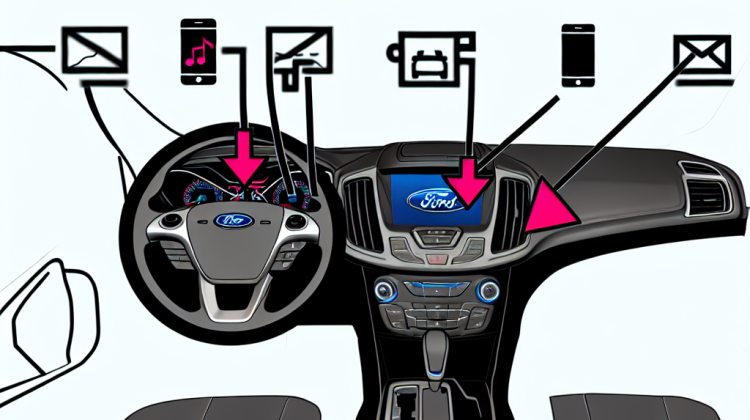
Did you know that texting while driving is six times more dangerous than driving under the influence? Crazy, right? That’s why many car manufacturers, like Ford, have created systems like Ford Sync to help you stay safe on the road. Ford Sync allows you to make phone calls and listen to music without taking your hands off the wheel. However, sometimes you may want to disable text messages, especially if you’re driving.
So, how do you go about doing that? Well, this hasn’t always been straightforward. When Ford Sync first came out, people loved its features, but some found the texting option a little distracting. Over the years, Ford listened to their customers. They understood that safety is super important, so they made it easier to manage texts through their system. If you’re someone who prefers to keep things simple and focused while driving, you’re in luck!
To disable text messages on Ford Sync, first, make sure your phone’s connected to the system. Then, on the screen, look for the “Settings” option. You’ll tap that, and voila! A list of settings will pop up. One of those options will be “Text Messaging.” If you tap on that, you’ll find an option to turn it off. Just like that, you can keep your drive distraction-free and concentrate on the road ahead.
Here’s something interesting: studies show that a good chunk of drivers admit they get distracted by their phones. By turning off texts, you’ve made a smart choice. When you hit the road, you can focus on driving instead of reading those pings and notifications. Everyone else might be checking their phones, but you’ll be a step ahead, cruising safely along with nothing but the sound of your engine and the open road!
Disabling Text Messages on Ford SYNC
If you’re looking to turn off text messages on your Ford SYNC, you’re in the right spot! Let’s jump right in and see how you can do this. It’s pretty simple and won’t take much of your time. Just a few taps, and you’re good to go!
Steps to Turn Off Text Messaging
- First, start your Ford and make sure the SYNC system is up and running.
- Now, locate the SYNC screen. It’s the one right in the middle of your dashboard.
- On that screen, look for the ‘Settings’ option. You might need to swipe or scroll a bit, but you’ll find it!
- Once you see ‘Settings,’ tap on it. This will open up a whole new world of options.
- Search for ‘Phone’ or ‘Messages.’ This is where you’ll find the control for text messages.
- Inside the Phone or Messages menu, look for the text message settings.
- You should see an option that says something like ‘Enable Message Notifications’ or ‘Text Messaging.’ Turn this off.
- After doing this, you might see a little message popping up, asking if you’re sure. Hit ‘Yes’ to confirm your choice.
Why Disable Text Messaging?
There are a couple of reasons you might want to stop receiving text messages while driving. It can be super distracting! Plus, it helps you focus on the road. Safety first, am I right? No need for those annoying pings when you’re trying to keep an eye on the road!
Other Things to Consider
It’s always a good idea to keep your Ford SYNC updated. Updates can help improve features and keep your system running smoothly. You wouldn’t want to miss out on awesome new updates just ’cause you forgot!
Also, remember that even if you turn off text messages, you can still make and receive calls. So, if you need to chat with someone, you can do that without a hitch!
Oh, and here’s a fun fact! Did you know that around 81% of people say they check their phones while driving? That’s a pretty wild number, isn’t it? Disabling those distracting text messages is a smart move!
“`html
How to Disable Text Messages on Ford SYNC FAQ
1. Can I stop text messages from showing up on my Ford SYNC?
Yes, you can! Just go into your SYNC settings and look for the notifications or messaging options. You should find a way to turn off the text message alerts.
2. Will disabling text messages affect other features?
Nope! Turning off text messages won’t mess with other features. You’ll still have access to navigation and music. Just no more message pop-ups!
3. How do I access SYNC settings?
To find SYNC settings, simply tap on the SYNC menu on your screen. From there, look for ‘Settings’ and you’ll be on your way.
4. What if I can’t find the messaging options?
If you can’t find it, don’t sweat it! Sometimes, you might need to update your SYNC software. Check the Ford website for the latest updates.
5. Can I turn off text messages while driving?
Yes, you can! It’s a good idea to disable these distractions when you’re behind the wheel. Just do it before you start driving.
6. Are there any risks to disabling text messages?
Not really. The only downside is that you won’t get notified about new messages. But your focus on the road is way more important!
7. Can I change my mind later and turn messages back on?
8. Does this work for all Ford vehicles?
Most Ford vehicles with SYNC do have this option. If you’re not sure, just check your user manual or call Ford support for help.
9. What if my SYNC doesn’t have the option to disable messages?
If that’s the case, it might be an older version of SYNC. You can still contact Ford for further assistance or consider updating your system!
10. Is there any other way to reduce distractions in my car?
Sure thing! You can silence your phone, enable ‘Do Not Disturb’ mode, or even leave your phone in your bag while you drive. Safety first!
“`
Conclusion
Disabling text messages on Ford SYNC is pretty simple once you know what to do! First off, hop into your vehicle, start it up, and press the settings button on the SYNC screen. After that, look for the “Notifications” option. Just keep tapping until you find “Text Messages,” and you can switch it off with a flick of your finger. Easy peasy!
Remember, doing this helps you focus on the road and keeps things distraction-free. You wouldn’t want to be reading texts while driving anyway, right? Plus, you can always turn it back on if you change your mind later! It’s all about safety and being smart behind the wheel. So, just follow these steps, and you’re all set. Now, you can enjoy your drive without those text alerts popping up!
