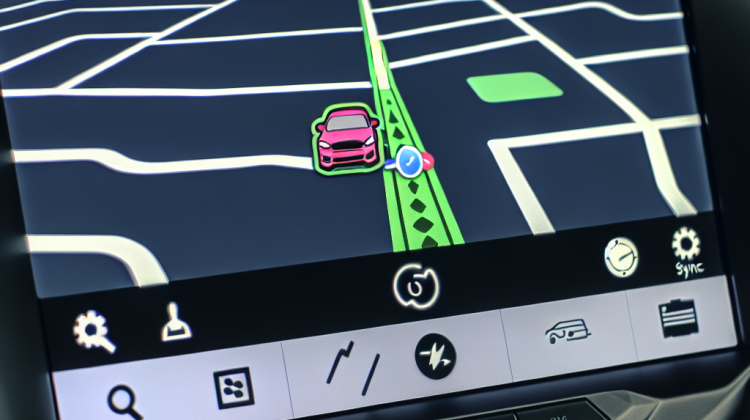
Did you know that Waze is like having a traffic buddy right in your car? That’s right! This nifty app helps you avoid traffic jams, find the best routes, and can even warn you about accidents or police officers ahead. Whether you’re on a quick coffee run or embarking on a family road trip, it can save you loads of time!
Now, let’s take a little trip down memory lane. Waze first zoomed onto the scene in 2006, and it quickly became a favorite for those who wanted an easy-to-use navigation app. Meanwhile, Ford Sync has been around for a while, too, making music, calls, and navigation super easy for drivers. But how do you get these two fantastic tools to work together? You’d think it’d be tricky, but it’s not!
You’ll need a smartphone with Waze installed. If you haven’t got the app yet, head to your app store and grab it. Once you have Waze, you’ll need to connect your phone to your Ford Sync system through Bluetooth. Just hop into your car, turn on the ignition, and access the Bluetooth settings on both your phone and your Ford’s screen. It’s like connecting with an old friend—just a few taps, and you’re all set!
Once connected, open up the Waze app on your phone and tell it to play nice with the Ford Sync system. You might need to tap a couple of buttons here and there, but it’s pretty straightforward. You’ll be able to hear turn-by-turn directions through your car’s speakers, just like listening to your favorite tunes.
Isn’t that cool? According to surveys, people who use Waze save about 10 to 15 minutes on their daily commutes. Imagine what you could do with that extra time—maybe stop for ice cream or just relax a little longer before getting home! With the app blaring through the speakers, you’ll never miss a turn, and you can keep your eyes on the road instead of squinting at your phone.
And hold on—there’s more! If you’ve got a Ford that’s equipped with Apple CarPlay or Android Auto, getting Waze going is as easy as pie. You just plug your phone into the USB port, and boom! The Waze interface pops up right on your car’s screen, making navigation a piece of cake. It’s like having a mini-road trip party every time you hit the road!
So, if you’re planning your next adventure or just heading to school, getting Waze to work with Ford Sync can turn any drive into a fun and safer experience. You’ll be cruising along, following the best routes, and having a blast with your travel buddies. That means less stress and way more fun on the road ahead!
How to Get Waze on Ford Sync
So, you wanna get Waze on your Ford Sync? Well, you’re in luck! It’s super easy and can make driving so much more fun. Let’s dive right in!
Step 1: Check Compatibility
First thing’s first, you gotta make sure your Ford Sync can actually work with Waze. Most Fords made after 2016 with Sync 3 should do the trick. If you’re not sure what version you have, just check your settings in the car’s display. It’ll usually say right there!
Step 2: Install the Waze App
Next, grab your smartphone and head over to your app store. That’s right—whether you’ve got an Android or an iPhone, Waze is waiting for you. Just search for “Waze,” hit that download button, and give it a few moments to install.
Step 3: Connect Your Phone
Now it’s time to connect your phone to the car. Use a USB cable to link your phone to the Ford. Make sure you’ve got a good cable because those cheap ones can be real troublemakers. Once you’ve plugged it in, turn on your car’s display. It should recognize your phone and ask if you wanna use Android Auto or Apple CarPlay. Choose the one that matches your phone.
Step 4: Launch Waze
After you’ve selected the right option, the magic happens! Your phone screen will pop up on the Ford display. Now, find the Waze app icon—it should be right there. Tap that baby, and you’re rolling! Just type in your destination, and you’re all set.
Step 5: Enjoy the Ride
Now that you’ve got Waze up and running, enjoy the ride and all the cool features it offers! Waze can help you find the fastest routes, avoid traffic jams, and even let you know if there are accidents ahead. It’s like having a super-smart co-pilot in your car.
Keep It Updated
Oh, and don’t forget to keep the Waze app updated! Having the latest version ensures you’ve got the newest maps and features. You never know when those updates might come in handy.
- Check your Ford’s compatibility with Sync 3.
- Download Waze from your app store.
- Connect your phone using a good-quality USB cable.
- Launch Waze on the Ford display.
- Enjoy a smooth ride!
Did you know that Waze users save an average of 12 minutes on their daily commutes? That’s pretty impressive and can really add up over time!
“`html
How to Get Waze on Ford Sync FAQ
1. What is Waze?
Waze is a cool navigation app that helps you find the best routes, avoid traffic, and even spot police traps! It’s like having a super-smart friend in your pocket while driving.
2. Can I use Waze with my Ford Sync?
Yes, you can use Waze with Ford Sync, but you’ll need a smartphone to connect it. The app gets all its magic from your phone!
3. How do I connect my phone to Ford Sync?
First, make sure your phone’s Bluetooth is on. Then, go to the Bluetooth settings in your Ford Sync and pair your phone. Super simple!
4. Do I need a data plan to use Waze?
Yep! Waze needs internet to work its magic. So, make sure you have a data plan or Wi-Fi if you’re using it.
5. Can I hear Waze directions through my car speakers?
You bet! Once Waze is connected, you’ll hear the directions through your Ford’s speakers. It’s like having a personal tour guide!
6. What if Waze doesn’t show up on my Ford Sync screen?
If Waze isn’t showing up, check to see if you’ve got the app open on your phone. Also, make sure Bluetooth is connected properly!
7. Can I use voice commands for Waze in Ford Sync?
Yes, you can! Just use the voice command feature in Ford Sync to ask Waze for directions or to reroute you. Just say, “Waze, take me to…”
8. Is Waze free to use?
Absolutely! Waze is totally free to download and use. You won’t have to spend a dime, which is great!
9. What if my Ford Sync can’t connect to Waze?
If things aren’t connecting, try restarting your Ford Sync and your phone. Sometimes, a little reboot works wonders!
10. Are there any safety tips when using Waze?
For sure! Always pay attention to the road. It’s best to set your Waze before hitting the road, and don’t fiddle with the app while driving!
“`
Conclusion
To get Waze on your Ford SYNC, first, make sure you’ve got a smartphone. You’ll need to download the Waze app from the App Store or Google Play. Next up, plug your phone into your car using a USB cable. This should bring up the SYNC screen, and if you’ve got SYNC 3, it’s super easy to spot! Just tap on the Waze icon to get things rolling. You might also have to allow certain permissions on your phone, so don’t forget to check that!
Once you’ve got Waze linked up, you can use it to find the fastest routes or see traffic. With the app running on SYNC, you won’t even need to look down at your phone! Just give voice commands to make it even safer while driving. It’s like having a helpful co-pilot! Remember, keep your phone updated, and always check Waze for the latest maps and alerts. That way, you’ll always stay on the right path. Happy driving, and may your journeys be smooth and quick with Waze and Ford SYNC!
